I've heard a lot of talk about Google Base. If you're not familiar with it, it's a way to upload your item data to Google's search engine that makes it easier for people to find your items in Google Search. Your items may not come up in the regular Google Search, but in the shopping links on the top of the normal search page. There are two ways you can add your items to Google Base. One at a time or through a data feed. What I am going to cover today is how to add your Etsy items to Google Base via Data Feed.
First off, go to Let's Ets (http://letsets.com).
This is where you will produce your data feed.
Type your Etsy username into the box, and click Fetch My Items.
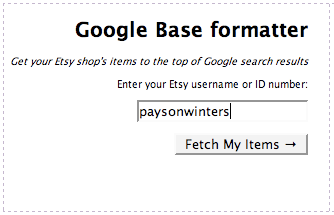
Make sure all of your listings appear correctly.
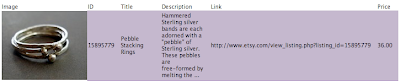
Click Download Bulk File to download your XML file. Your Etsy name will be the file name. Mine is "paysonwinters.xml"
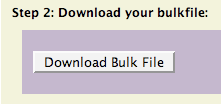
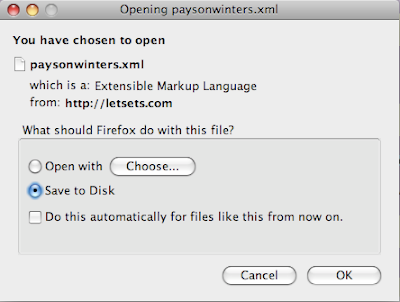
Now, go to Google Base. (http://base.google.com)
Sign in to your Google account if you haven't already done so.
Click Data Feed on the right hand side. This will bring you to the My Items section. CLick on the Data Feeds tab.
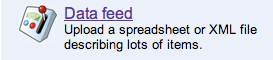
In the upper left hand corner, click the button that says New Data Feed.
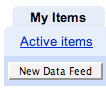
You will now need to register your data feed. Choose your target country and your item type. Then you will need to type the XML filename with the extension included. Mine is "paysonwinters.xml". After you are done click Register Data Feed.
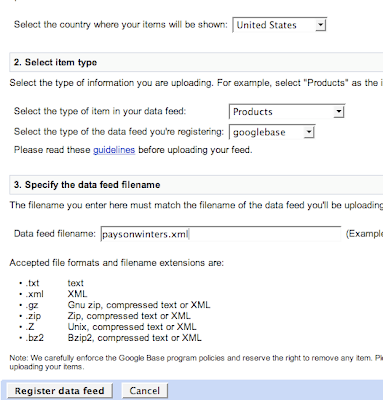
You will be taken back to the Data Feeds section where you will be able to manually upload your XML file. Remember, the file name must match the name that you have just registered.
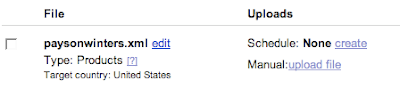 After you upload your file, Google Base will process your items and make them searchable.
After you upload your file, Google Base will process your items and make them searchable.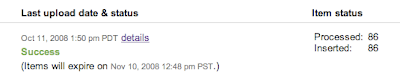 Another point I'd like to make (I know I had mentioned it above), is that your items will still show up in the normal Google Search, but Google Base is designed to input them into the "Shopping Results".
Another point I'd like to make (I know I had mentioned it above), is that your items will still show up in the normal Google Search, but Google Base is designed to input them into the "Shopping Results".For example, I searched Google for "Pebble Stacking Rings" WITH the quotes and this is what I got:

Last Updated: 10/13/08: I realized that some of my screen captures were wrong, so I moved them about a bit, made everything flow a bit more cohesively. I also added a screen cap of my own Google results.





5 comments:
I tried it before in another tutorial and it didn't seem to work very well. I'll try it again.
This is how I upload mine. I re upload the file every 3 weeks or so. Easy Peasy!
Great tutorial! I tried it and it was incredibly easy. Now I just need to figure out how to do it for my regular website :)
-Suzanne
http://blisscandles.blogspot.com
Thanks :) I've done mine
You rock!
The last time I did it I missed the "Upload file" part & got frustrated and gave up. lol all this time I just had to click one little button...
Thanks so much!
-3z
Post a Comment